Keep in mind that iPhones use a particular method to track the smartphone’s location known as ‘significant locations’. This function can be accessed under Privacy and Security in Location Services.
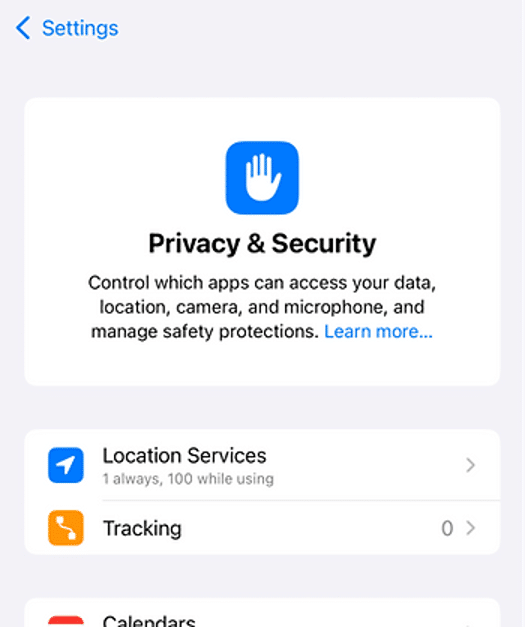
. . . after the list of app specific settings in Location Services you’ll find ‘System Services’ [note the color coded flag of a gray arrow showing that an app has tracked the phone’s location in the last 24 hours and a purple arrow when an app has tracked the location very recently.]
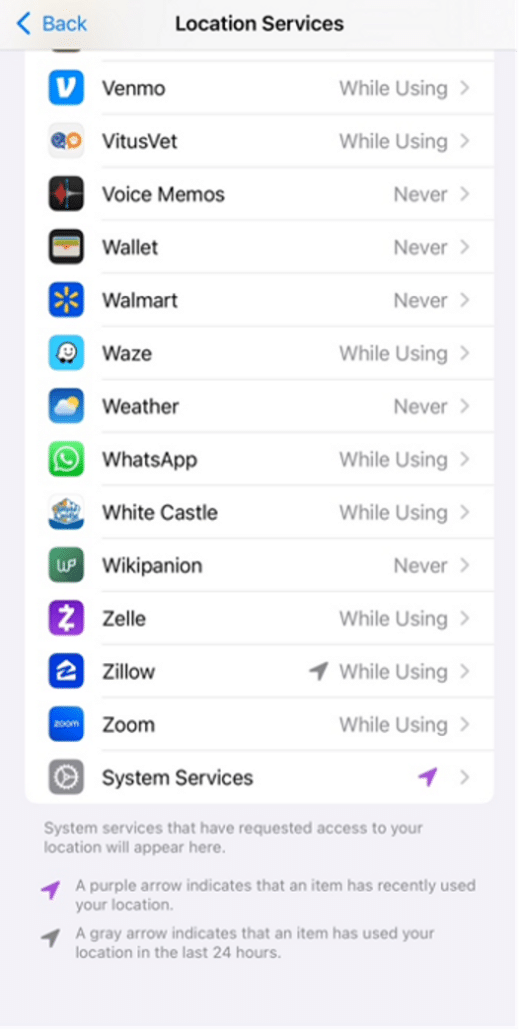
Scroll down and you’ll see the ‘Significant Locations’ option.
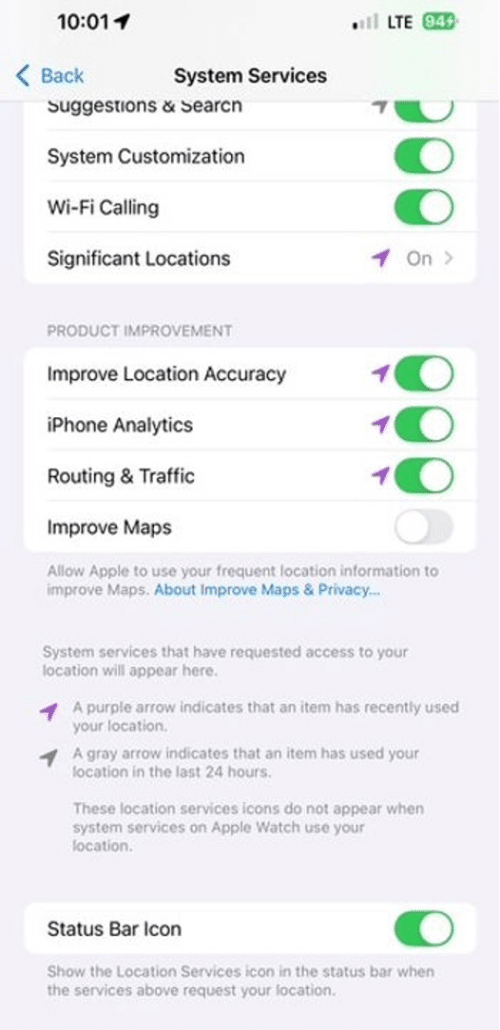
Apple states that the location data is encrypted, and that it cannot access it itself – (unless it is subpoenaed to produce it??).
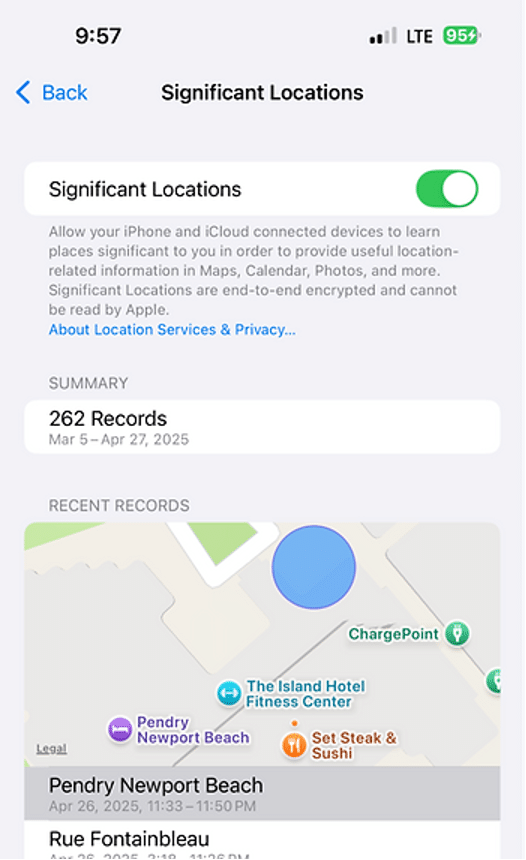
The Apple policy linked to under ‘Significant Locations’ states that it uses the data to track the movements of groups of people and automobile traffic. Note that Apple also reserves the ability to estimate your location based on your IP address.
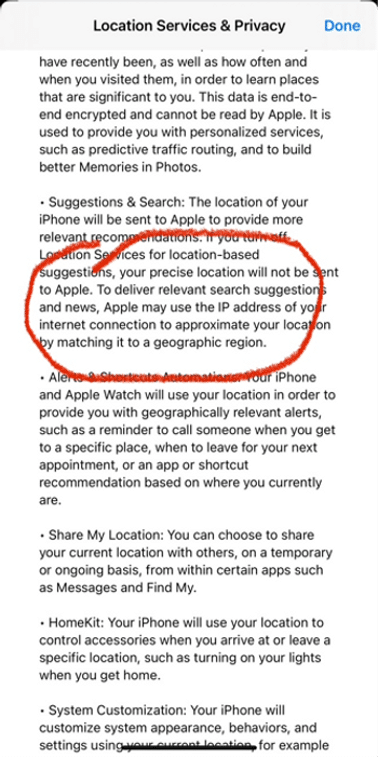
During trials parties typically exchange PDFs of demonstratives prepared in PowerPoint for openings, witness examinations, and closings. While these PDFs can capture some of the animated steps in a slide deck, and sometimes even include video added to slides, much of the content of the PowerPoint presentation will inevitably be omitted from the PDF version. If you’d like to, or are required to, send out a PowerPoint file with the full functionality of the original, but don’t want the recipients to be able to edit the file, OfficeOne has an add-in called Shape Locker that will allow you to lock it down and make it impossible to alter.
See this link: https://officeoneonline.com/shapelocker/shapelocker_download.html
Shape Locker will appear on the Design Tools tab on the PowerPoint ribbon.

If you select the objects on a slide and then click on ‘Lock Shapes’ you will be prompted to indicate how you want to lock down each selected shape. You can configure the presentation so that shapes cannot be resized, repositioned, or even selected, and so that text can’t be edited.
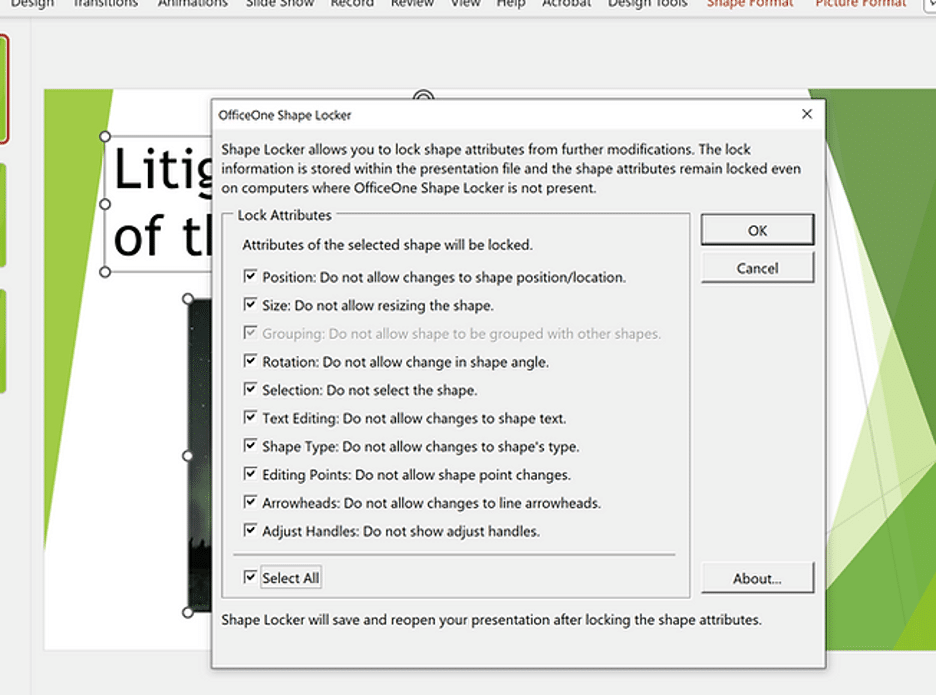
The add-in is not free – a single user license costs $49, but a trial version is available. The trial version lasts for 11 days.
I tried running some vba code to select all of the shapes in a PowerPoint file at once, but this did not allow me to use Shape Locker on all slides automatically. It’s necessary to lock the shapes on each slide one by one.
I’ve tested it out, and confirmed that I could not edit text after running it, or select any object at all on a slide. However it was possible to access the Animation pane in PowerPoint and make changes there.
If you search around, you’ll find many suggestions online of how to download video from YouTube without purchasing a premium account for YouTube. Some of these work, and some don’t. Some are some sketchy sites you should probably avoid. Media Mister is listed as a safe site in Norton Safe Search, and I’ve tested and confirmed it can be used to successfully download a complete video with audio.
Media Mister’s primary function is to generate likes for social media content generators, but it also makes tools available to review social media data. Use the YouTube download tool here: https://www.mediamister.com/free-youtube-video-downloader
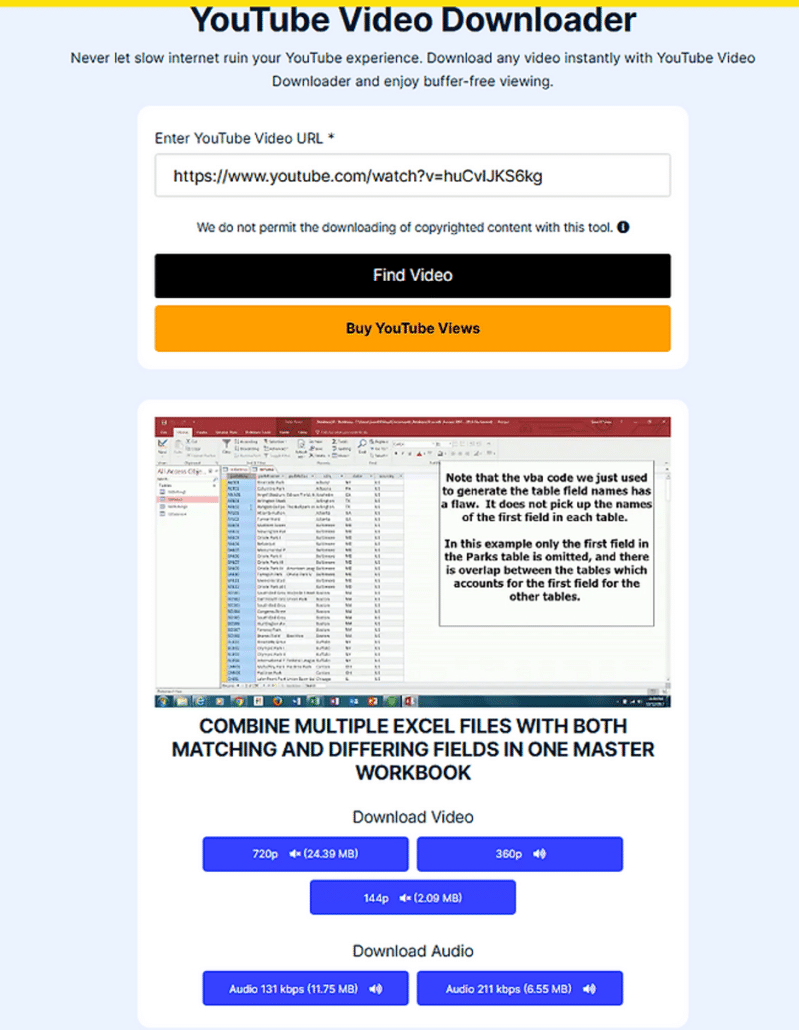
The site will give you the ability to download the video at different resolutions, or just the audio. For YouTube videos select the 360p option which includes the audio with the video. The video will open on new tab, and you just need to right click and download it. A video of an hour long can be downloaded in just a few moments.
What does in the p in ‘360p’ mean? It does not stand for pixels – it indicates that progressive scanning has been used for the video – although a 360p video is 360 x 640 pixels.
360p videos are used on YouTube and other sites with streaming videos. A 240p video might appear on a mobile device.
Standard definition videos are 480p. High definition videos are those at 720p. 1080p is full high definition – the standard for Blu-ray.
You may also see a reference to 480i or 1080i. The ‘i’ refers to interlaced video – which was used for broadcast televisions. A video posted here on YouTube by Dans Tech describes the difference between the two types of video very well. An interlaced video shows video at a lower bandwidth by showing the even lines for a given frame in the first 1/60 of second and then the odd lines in the next 1/60 of a second. The image appears to be complete to the human eye.
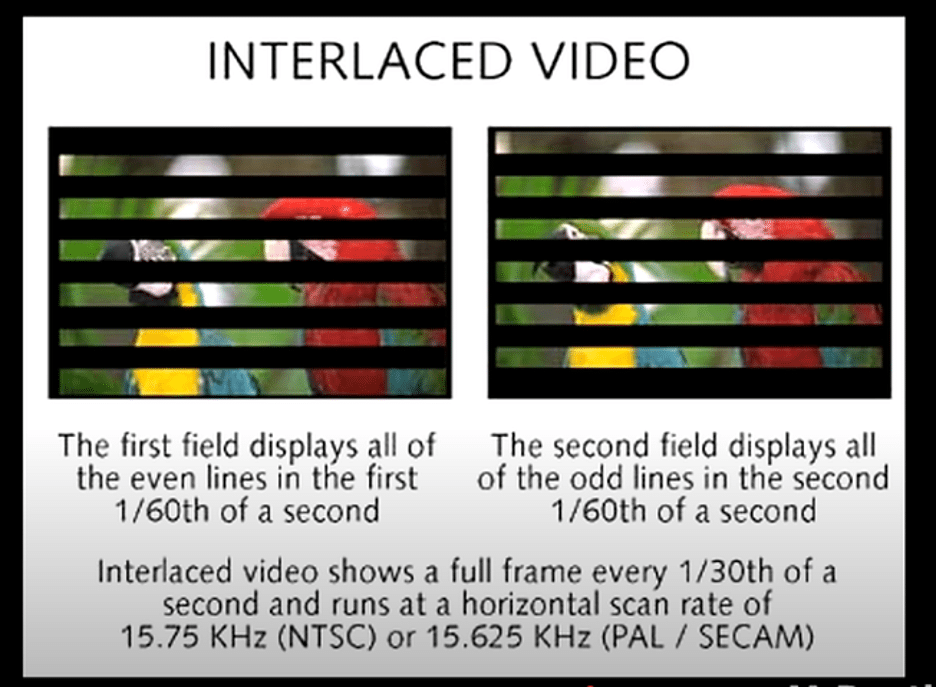
In progressive scan, all of the lines are together. Progressive scan videos were used more widely after the emergence of modern computing because of the need for seamless motion on monitors.
In Windows 11, in Windows Explorer when you right click on a file and select ‘Properties’, you’ll see that you have the option to ‘Remove Properties and Personal information’.
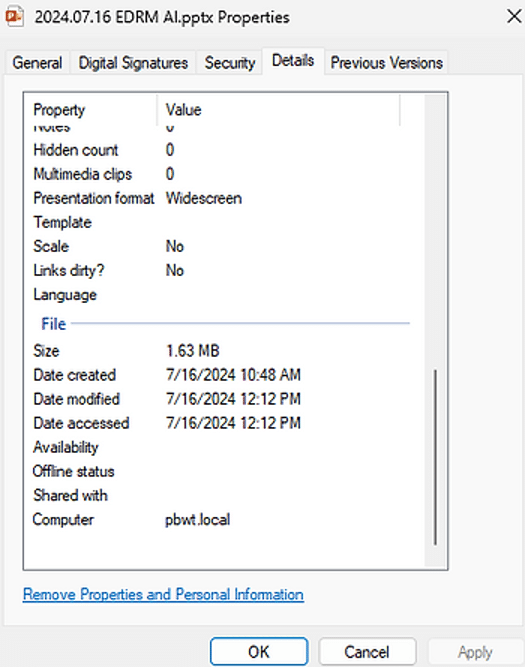
This function can be a quick and easy way to remove some, if not all, metadata from a file. Click on the underlined, blue link and you will be given the option to create a copy with ‘all possible properties’ removed, or only certain properties that you select from the current file:
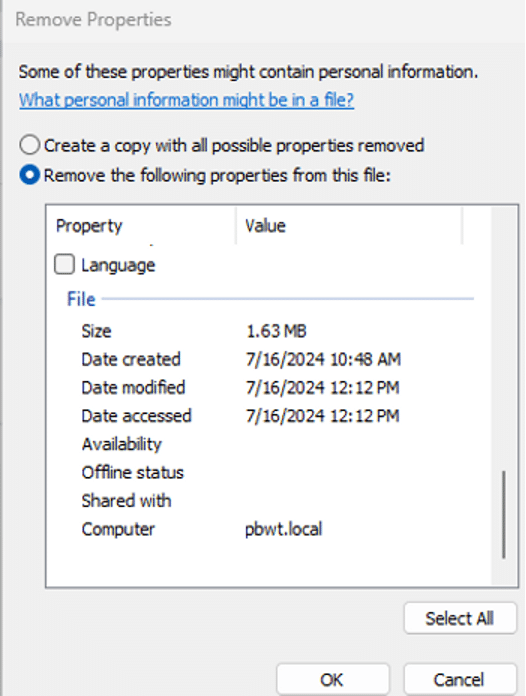
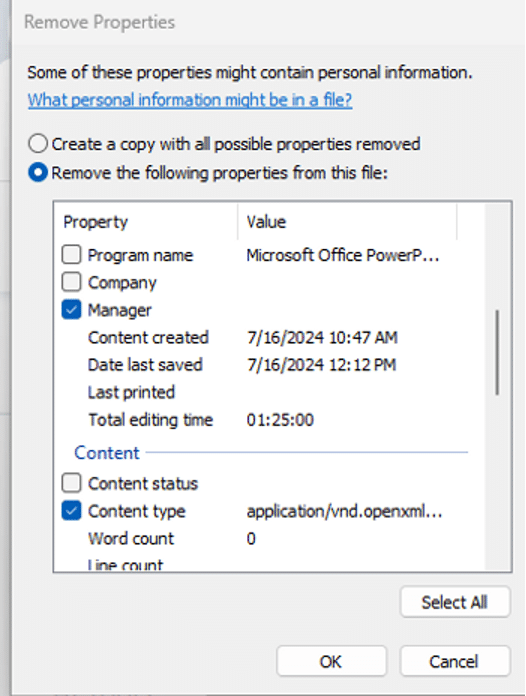
. . . . the function will remove the Author and reset the date created, modified, and accessed in the ‘File’ section, but leaves in the original dates and times in the origin section.
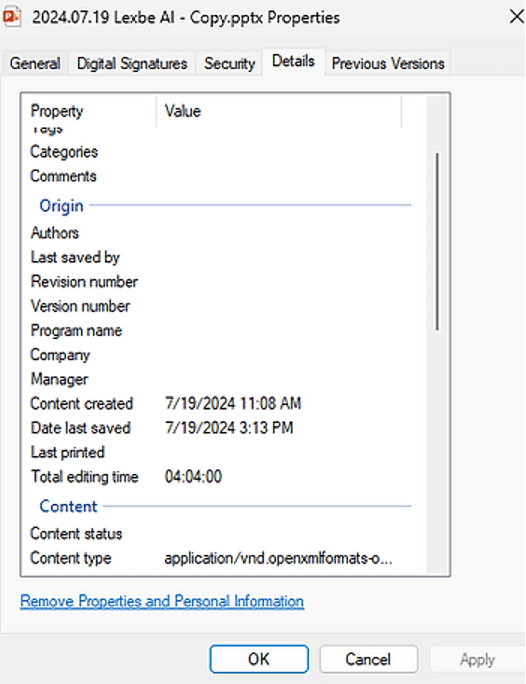
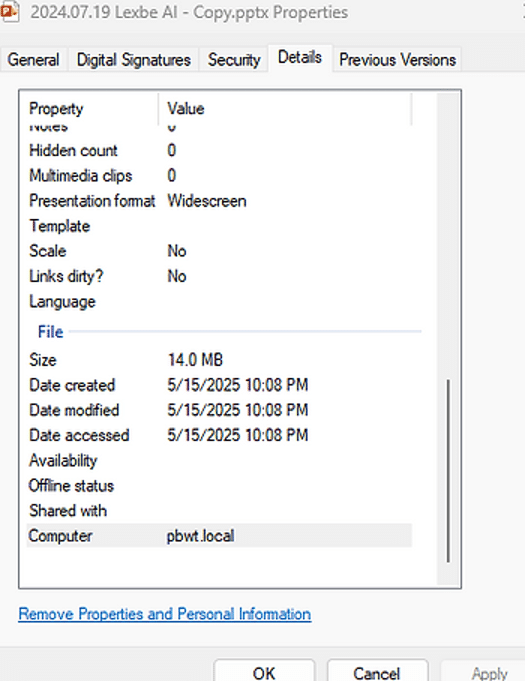
It may be better than nothing but it will not remove comments and track changes from a Word document even if they are hidden.
To remove the metadata from any individual MS Office file you would go to File . . . Info . . . Inspect for Issues . . . Inspect Document, and you’ll get the option to run Document Inspector.
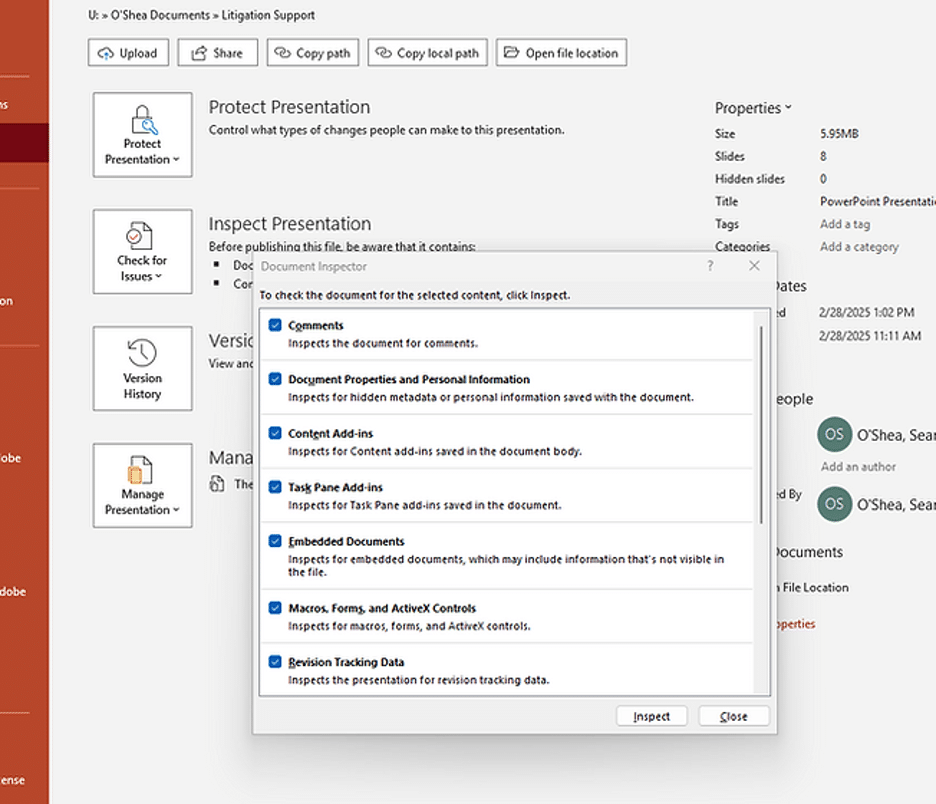
The document inspector will flag what kinds of metadata are present.
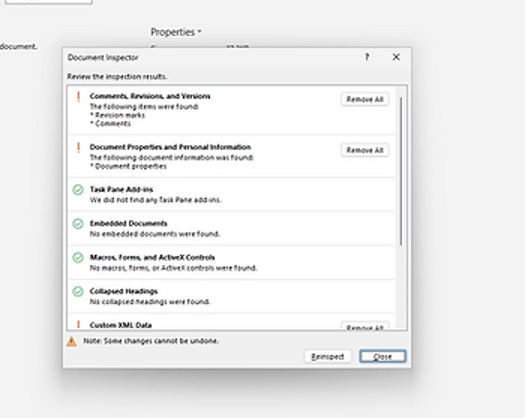
The Protect function in Adobe Acrobat includes an option to remove hidden information.
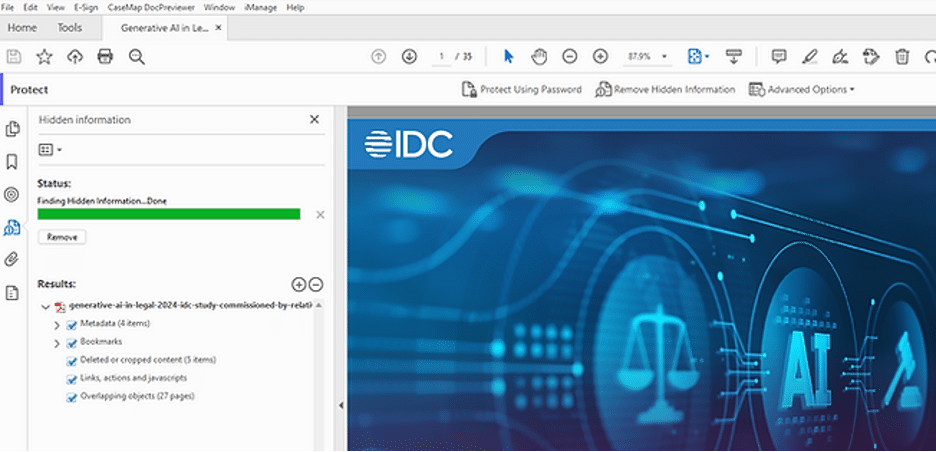
When creating PowerPoint slide decks for openings, closings, or witness examinations, you almost certainly will be called upon to create some slides which contain highlighted document text. If you use the highlighter tool that you find on the Draw ribbon, you’ll find it difficult to highlight multiple lines of text evenly:
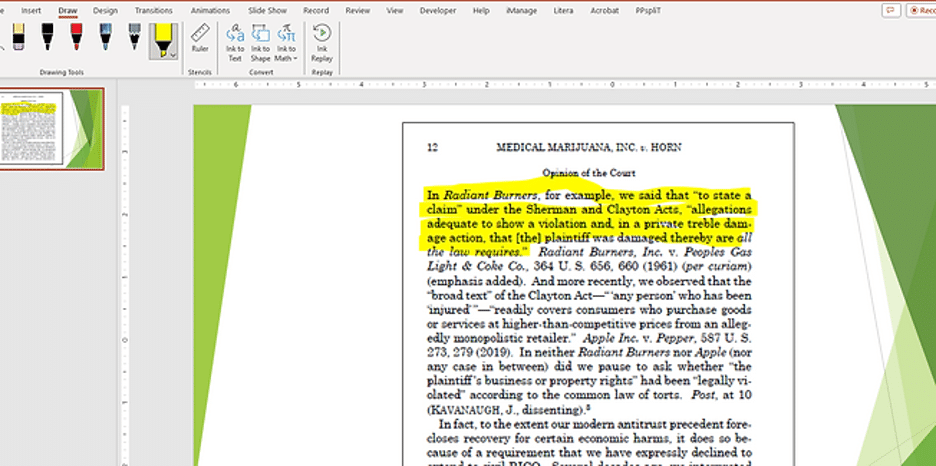
To get the neat rectangular box that the highlighter tool in Trial Director or OnCue will add to text, first paste the document image as a picture on a PowerPoint slide:
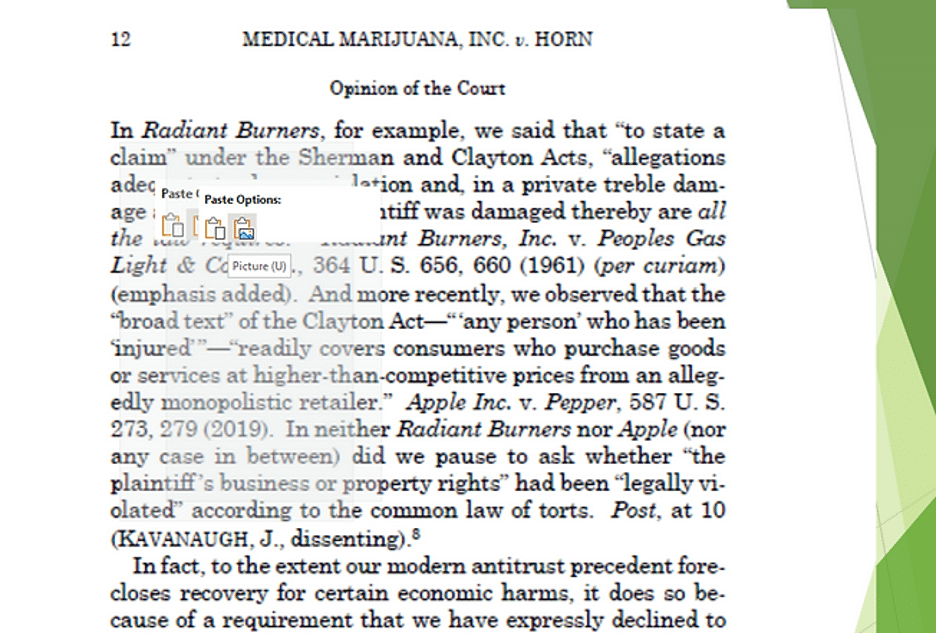
. . . with the picture selected, in the ‘Picture Format’ ribbon that appears on the right select the drop-down menu for Color, and then select ‘Set Transparent Color’.
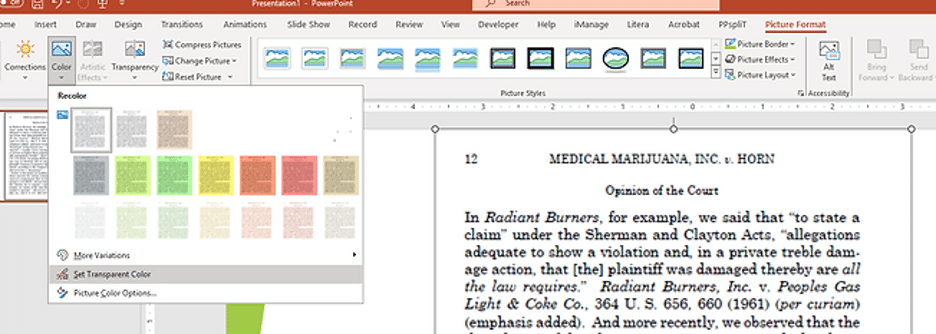
. . . the cursor will change to include a little syringe next to the arrow:
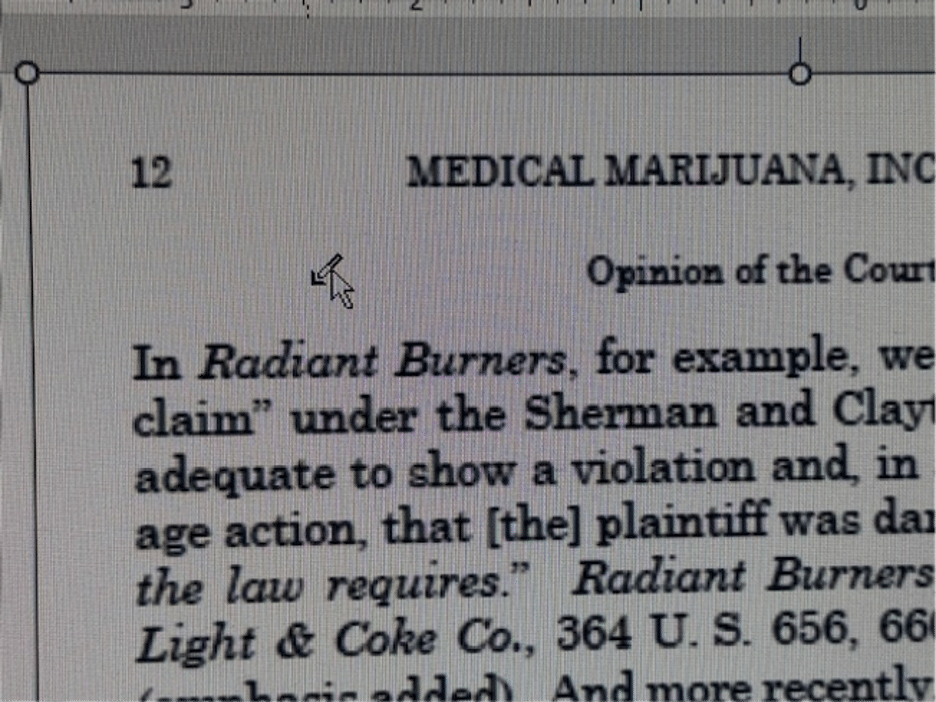
Click on the white part of the page, and the white of the page will then be made transparent in the slideshow.
Create a rectangular box (Insert . . . Shapes), with the fill color set to yellow, and no line set for the edges.
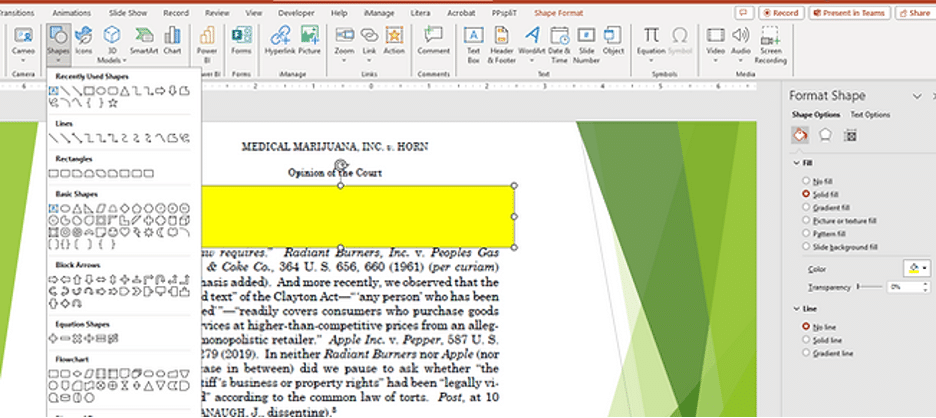
Right-click on the box and set it as the default shape. Then right-click again, and send the yellow box to the back. The text in the document image will appear highlighted.
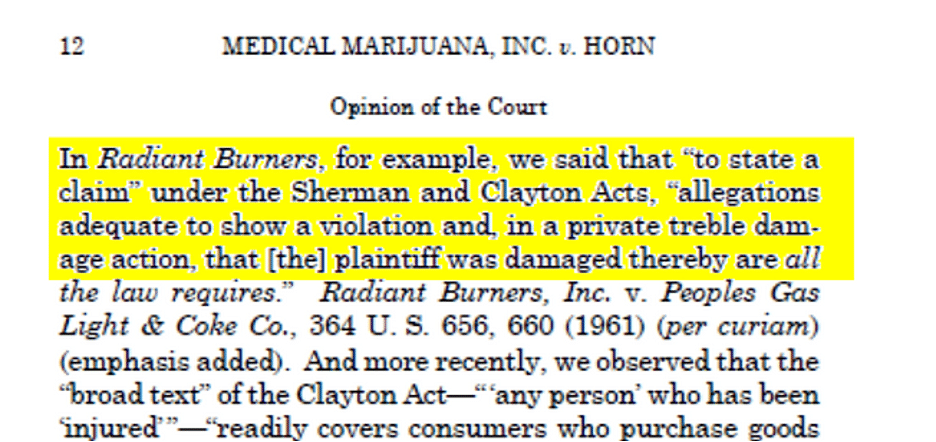
When adding highlighting it will be easier to make changes if you use the hot key CTRL + SHIFT + [ to send images to the back, and CTRL + SHIFT + ] to send images to the front.
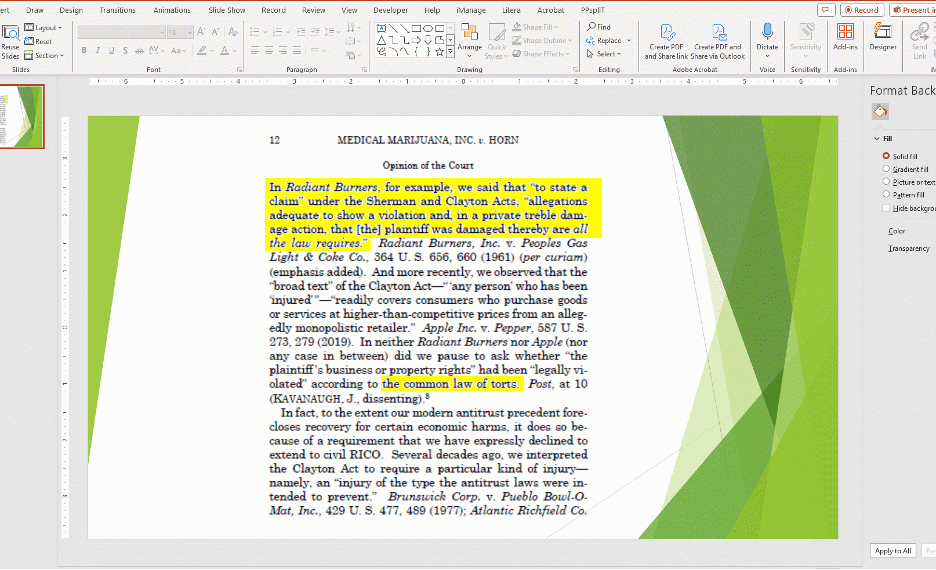
Keep in mind when you’re drafting a PowerShell script that if any of the filepaths referenced in it contain beginning or ending brackets, the script will fail. So if we set up a simple copy-item script like this in Excel:

. . . which copies files from one location to a new one, renamed with a new filename, but the filepaths include a bracketed word, the script will fail without giving an error message that something is wrong.
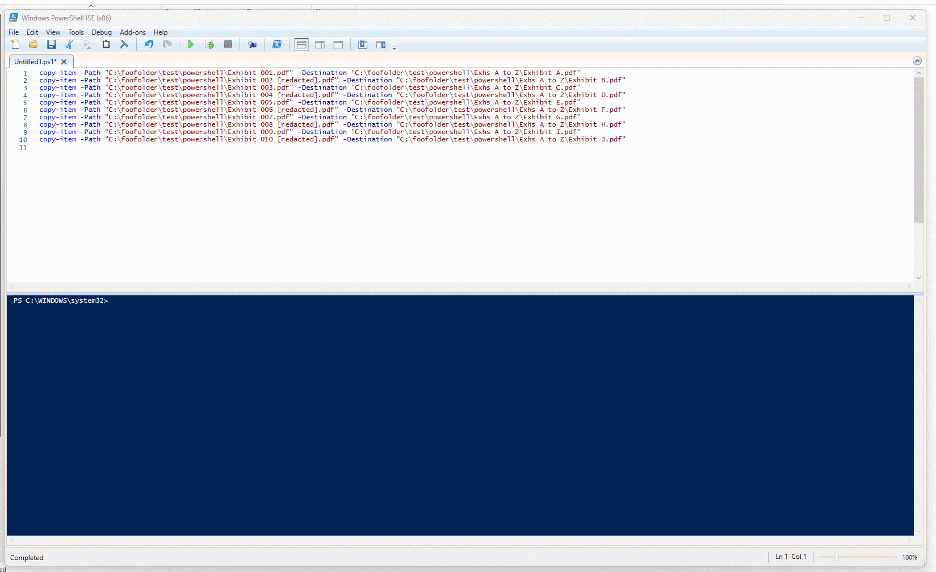
The files in the first location are simply not copied to the new folder at all, and no error message flags the problem in the PowerShell blue console at the bottom.
We can get around this problem by adding a backtick ` in front of each beginning and ending bracket in the script. (Be sure to use a backtick and not an apostrophe.) You can enter a backtick by pressing ALT + 096. If your filepath is listed in double quotes, use two backticks in front of each bracket; if the path is enclosed in single quotes use just one backtick.
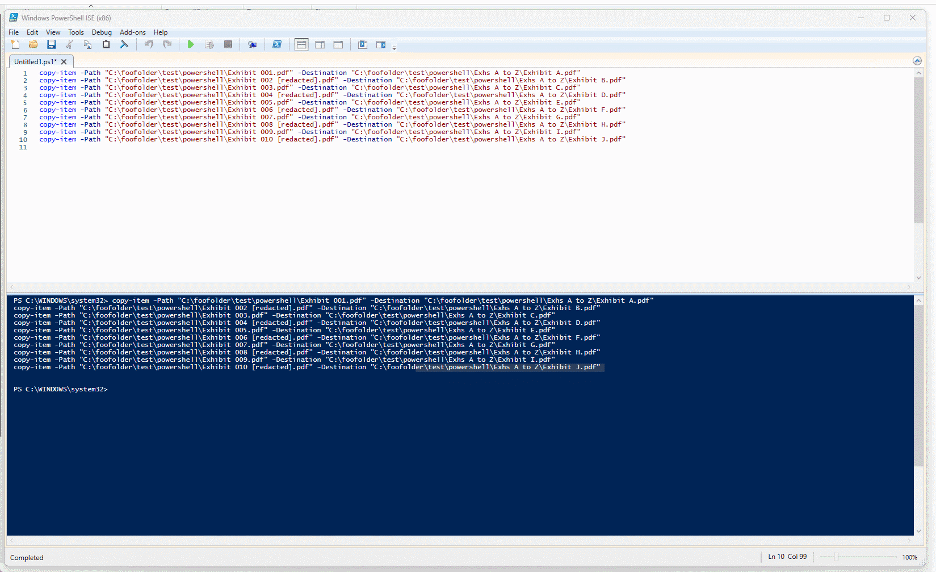
So the updated script will look like this:
copy-item -Path “C:\foofolder\test\powershell\Exhibit 001.pdf” -Destination “C:\foofolder\test\powershell\Exhs A to Z\Exhibit A.pdf”
copy-item -Path “C:\foofolder\test\powershell\Exhibit 002 “[redacted“].pdf” -Destination “C:\foofolder\test\powershell\Exhs A to Z\Exhibit B.pdf”
copy-item -Path “C:\foofolder\test\powershell\Exhibit 003.pdf” -Destination “C:\foofolder\test\powershell\Exhs A to Z\Exhibit C.pdf”
copy-item -Path “C:\foofolder\test\powershell\Exhibit 004 “[redacted“].pdf” -Destination “C:\foofolder\test\powershell\Exhs A to Z\Exhibit D.pdf”
copy-item -Path “C:\foofolder\test\powershell\Exhibit 005.pdf” -Destination “C:\foofolder\test\powershell\Exhs A to Z\Exhibit E.pdf”
copy-item -Path “C:\foofolder\test\powershell\Exhibit 006 “[redacted“].pdf” -Destination “C:\foofolder\test\powershell\Exhs A to Z\Exhibit F.pdf”
copy-item -Path “C:\foofolder\test\powershell\Exhibit 007.pdf” -Destination “C:\foofolder\test\powershell\Exhs A to Z\Exhibit G.pdf”
copy-item -Path “C:\foofolder\test\powershell\Exhibit 008 “[redacted“].pdf” -Destination “C:\foofolder\test\powershell\Exhs A to Z\Exhibit H.pdf”
copy-item -Path “C:\foofolder\test\powershell\Exhibit 009.pdf” -Destination “C:\foofolder\test\powershell\Exhs A to Z\Exhibit I.pdf”
copy-item -Path “C:\foofolder\test\powershell\Exhibit 010 “[redacted“].pdf” -Destination “C:\foofolder\test\powershell\Exhs A to Z\Exhibit J.pdf”
. . . and give you the result you wanted:
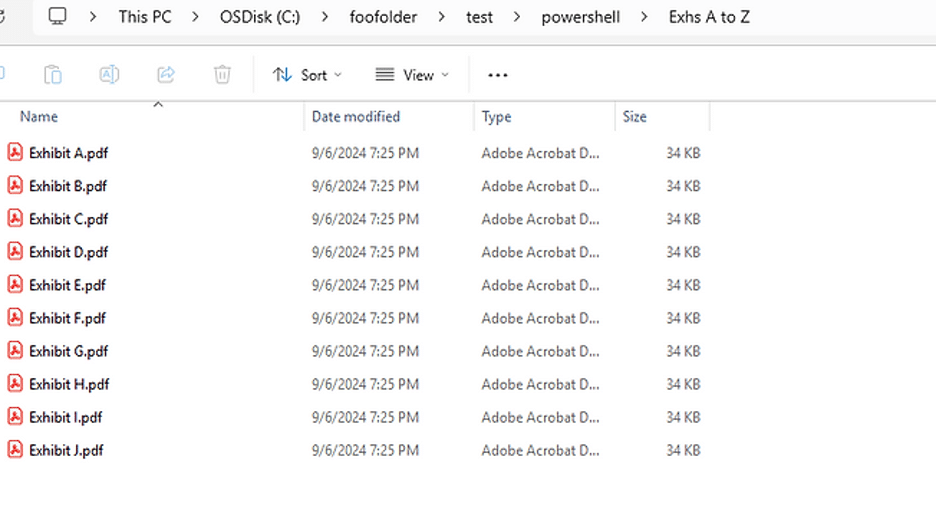
[View source.]